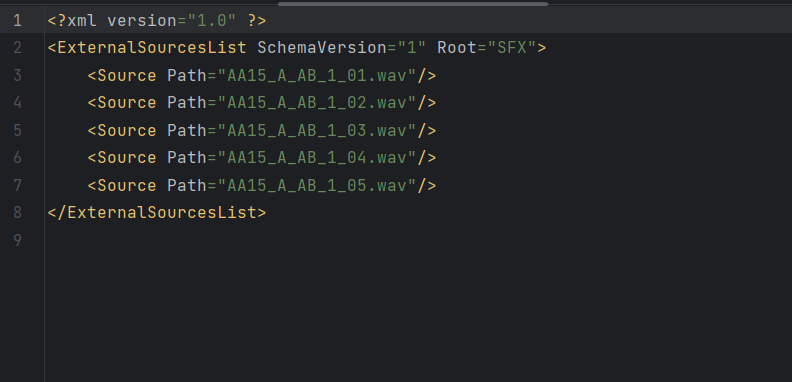Introduction
Wwise External Source Generator is a handy Python application that lets you generate an XML list of External Audio Files for Wwise to read. It's built using Python and utilizes Tkinter widgets for the GUI (Default GUI objects for Python). The app is designed to help you quickly generate XML files that can be read by Wwise.
Initially, I had written a custom script in C# to handle this within Unity. However, I realized that a dedicated application would be more convenient and useful. Python's ability to deal with strings and its cross-platform compatibility made it the perfect choice for this app.
The application includes features such as Save and Load project states, message prompts to ensure no mistakes are made before committing changes, a message console that keeps you informed about the process, and an open feature to check the outputted generated .xml file.
There are a couple of limitations to be aware of - the app currently only works with WAV files, and it doesn't include conversion settings, which means that Wwise will use the project's default conversion settings. Nonetheless, the Wwise External Source Generator is a nifty little tool that can save you a lot of time and effort if you work with Wwise.
Features
Save and Load project states: This feature allows users to save their project settings and load them later, making it easy to update the XML file with newly added audio files.
Message prompts: To avoid making mistakes, the application provides message prompts to ensure that users double-check their inputs before committing changes.
Message console: Users are kept informed of the process through the message console, which displays information such as the number of audio files found and whether the XML file was generated successfully.
Open feature: Users can open the outputted generated .xml file to check if it is correct, providing a useful quality assurance step.
Limitations
The application currently works with WAV files only, other audio file formats are not supported.
The application does not include conversion settings, so Wwise will use the project's default conversion settings, which may not be optimal for all audio files.
Instructions
Choose the input directory that contains your external audio files. These should not have been imported into the Wwise project.
Open the application file: ExternalSourceGenerator.
Select the output location for your XML file.
Enter a name for your XML file.
Click the "Generate" button to create the XML file.
Open the generated XML file and check that all the audio files are listed correctly.
Import the XML file into your Wwise project's external sources list.
A directory containing audio files for example the below:
Will produce an xml file in the following format.
Generated XML file.
Feel free to leave a comment if you have any suggestions for additional features or improvements. If you found this app helpful, please give it a thumbs up. Thank you for using the tool and happy developing!